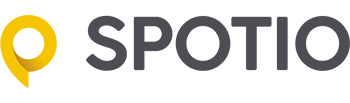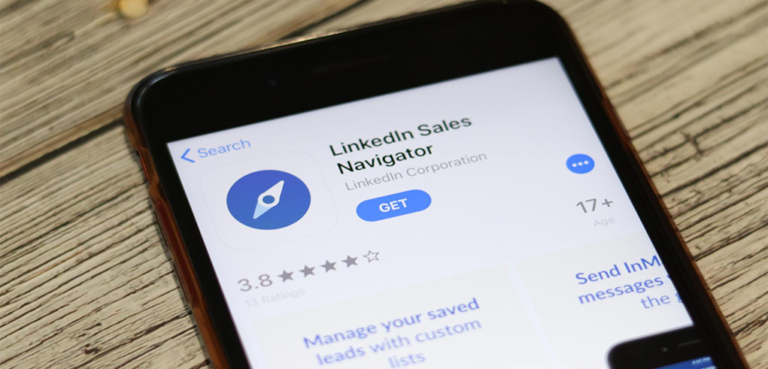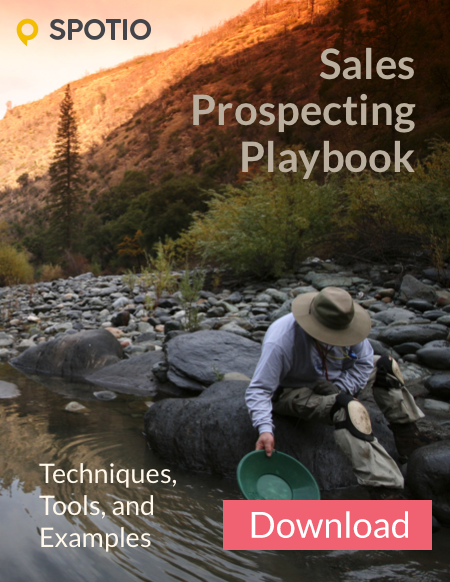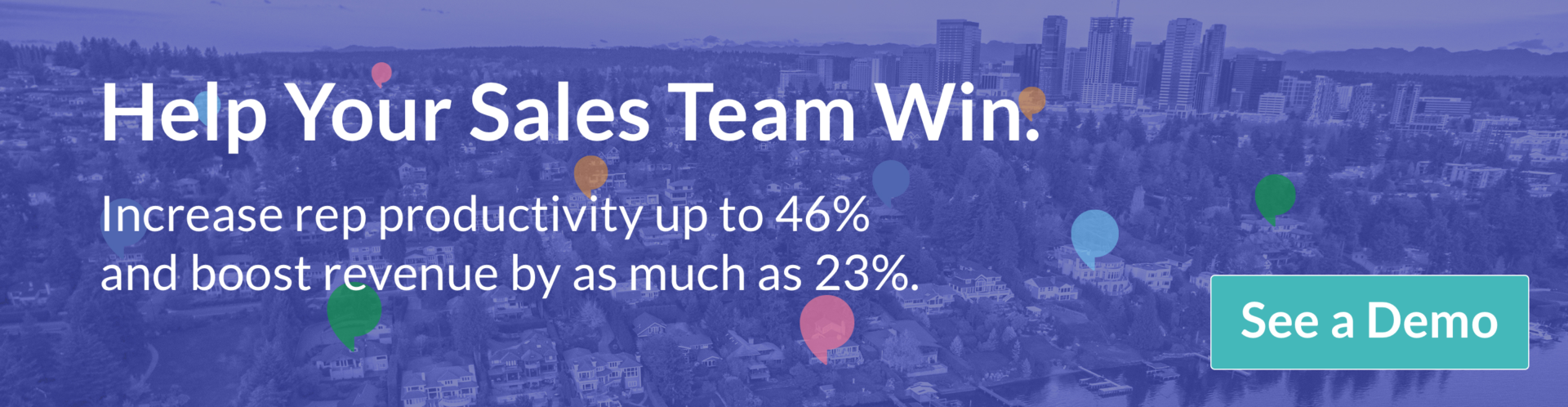LinkedIn’s professional data holds immense value. And that’s exactly why you need to know how to make the most out of this platform using its Sales Navigator.
LinkedIn positioned itself as a distinct social networking site for recruiting top talents. Over 30 million companies use this platform for business. It consists of around 690 million users, with more and more organizations using LinkedIn marketing to network, connect, and sell every day.
LinkedIn has been quite a popular choice for marketers as well as sales organizations. And there is no doubt why. According to Hubspot.com, LinkedIn generated the highest visitor-to-lead conversion rate at 2.74%. This is, in fact, 3 times or 277% higher than both Facebook (0.77%) and Twitter (0.69%). Hence, there can practically be no question about its effectiveness.
LinkedIn is playing a revolutionary role in B2B marketing. Studies show that 94% of B2B marketers use LinkedIn to distribute their content. And with the help of LinkedIn’s Sales Navigator, sales representatives are building better pipelines that ultimately lead to higher sales.
But what really is a Sales Navigator? And how do you use it the right way?
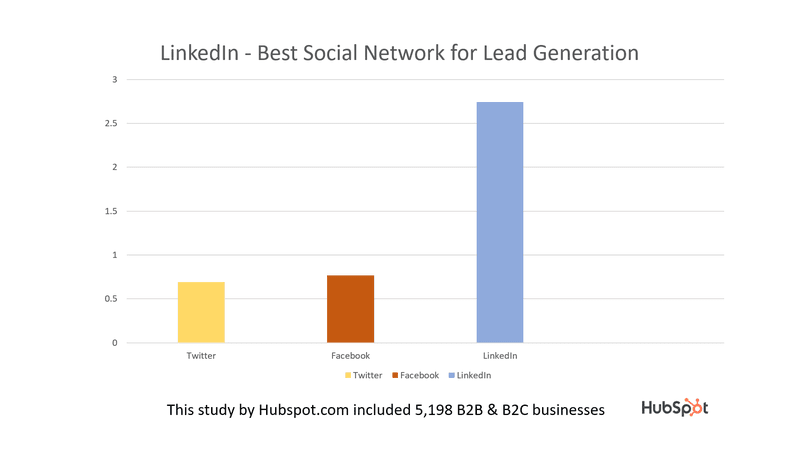
LinkedIn Sales Navigator
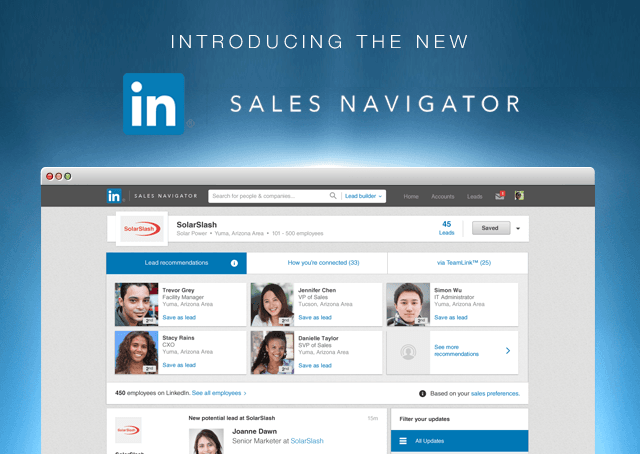
Source: LinkedIn
LinkedIn has been designed in a way that markets your brand and increases your reach to the audience. With the help of LinkedIn Sales Navigator, sales representatives build better pipelines that ultimately lead to better sales. This feature, costing $79.99 per month, is a membership option within LinkedIn.
With the help of Sales Navigator, sales representatives sort through key leads and accounts, monitor their activities and look for similar contacts they can reach out to. This helps them remain a step further in their game by building high-quality pipelines that generate better sales.
Successful social sellers around the world are using Sales Navigator as a compass, directing them to key decision-makers and specific insights that help forge meaningful connections.
– Kylee Lessard, Associate Product Marketing Manager, LinkedIn
LinkedIn’s Sales Navigator is rich in features. Yet, it is pretty simple to use. It doesn’t really matter if you’re aiming to connect to an individual or an entire company – the process is as simple as it gets. With the help of LinkedIn’s Sales Navigator, you can target ideal buyers for your market, understand buyers’ demands, and engage with buyers to build a meaningful relationship.
So, how do you use Sales Navigator to add maximum value to your organization? That’s all we’re going to talk about in this article. Keep reading!
The Basics of LinkedIn’s Sales Navigator
We’ll get into the details of getting the most out of Sales Navigator pretty soon. But first, let’s run you down through the basics.
Using a free trial: LinkedIn lets you use a 1-month free trial for Sales Navigator. So, take full advantage of that in your first month.
Setting up your account: This part is pretty simple. Once you sign up for a free trial, you can personalize your Sales Navigator account by setting up your location, defining your vertical, and adding organizations you’re interested to keep up with.
Getting acquainted with Sales Navigator: Advanced search, account lists, and leads are probably the three features you’ll use the most. Additionally, you can use the ‘Discover’ feature to go through LinkedIn’s suggested leads based on your preferences.
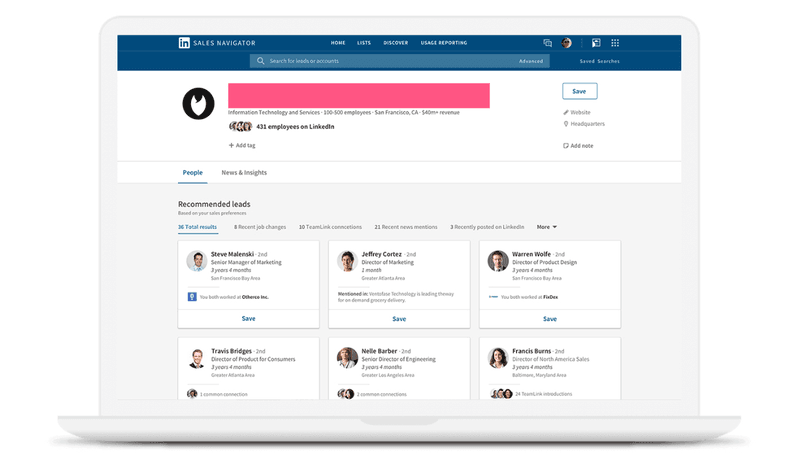
Source: LinkedIn
So, you’ve now brushed up your basics. What’s next? Making the most out of Sales Navigator to generate better sales.
How To Use Sales Navigator Effectively in 2021
LinkedIn’s Sales Navigator has a number of brilliant features that will enable you to keep your sales pipeline within the platform. However, sticking to the basic features will only limit your arena instead of expanding it.
So, here are some advanced tips to use Sales Navigator as efficiently as possible.
Crafting Smart Searches to Create a List of Potential Leads
If you’re just starting off with Sales Navigator, the very first thing you should do is create a list of all the potential leads you want to connect to. Hence, making use of Lead Builder is an important step for anyone using LinkedIn’s Sales Navigator.
Now, if you haven’t figured it out already, LinkedIn’s Sales Navigator is quite powerful. So, after running an initial search on Sales Navigator, you should use the advanced filters to curtail your list of leads. For this, you can conduct a specific industry or company-based search. You can also filter key phrases and roles to narrow down your prospects. Basically, feel free to filter your leads according to your requirements. Leave the rest on Sales Navigator’s powerful search option.
All of this is to say that you can use the keyword filter creatively. It’s a smart feature that you need to use smartly. You should know that there are three different ways of building a lead list using LinkedIn’s Sales Navigator. Let’s have a quick look at each of them.
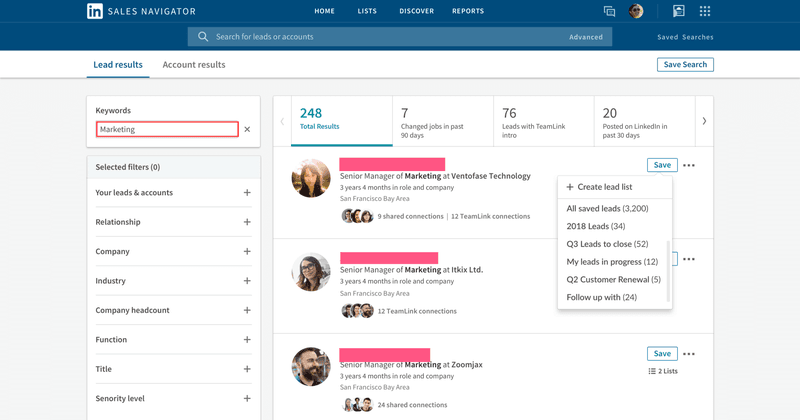
Direct Search
The first approach is Direct Search. In this case, searching for a specific keyword will provide you with a list of results. You can later review those and choose the users you want on your lead list. This is a pretty vague search option. Additionally, it will provide you with a broad range of results which is why sorting might take a while. However, it will come in handy when you’re not sure what company profile you’re looking for.
Account Search
The second approach is the Account Search. This search option is extremely useful for finding organizations or people within organizations that suit your ideal customer profile. You can use several filters, including but not limited to:
- Type of industry
- Company location
- Number of people employed in the organization
- Annual revenue
Once you get a list of the companies, it is best if you save the company profile at first. Later, when you’re done with prospecting for organizations, you can look for the important people within that organization you want to get in touch with.
Lead Search
The final approach towards searching for prospects is using Lead Search. Through this option, Sales Navigator lets you search for individuals from the organizations you want to establish a relationship with. Additionally, Lead Search gives you the option to search for demographics, such as:
- Designation and responsibilities
- The educational institution they attended
- Postal code of the area they live in
- Years at the current organization
On the left side of the page, you’ll find the “Keywords” option. If you’re looking for a particular industry, you can include that in the search to get more precise results.
All the search options that Sales Navigator offers are super helpful. They will help you narrow down your prospects and build meaningful relationships with the right people.
Combining Inbound Connections With Outbound Sales
Similar to LinkedIn Premium, Sales Navigator enables you to see who has recently viewed your profile. Now, this platform is primarily for outbound sales. However, having this feature means you can mix in some inbound connections if you deem it right.
Go through that page once a week or so. Send out connection requests to those who are already interested in you or your company. This can potentially help you identify people in a related industry or one in your niche.
Targeting Warm Leads Through Shared Connections
Remember when we talked about advanced filters? It seems like you don’t have to put much effort into cracking that section.
By sorting through prospects with common connections, you can create a separate list of warm leads. Afterward, you can also personalize your outreach by mentioning that you both have mutual acquaintances in the corporate world.
Saving Your Searches & Leads Via Sales Navigator
You may not realize this, but Sales Navigator actually does most of your work for you. This is exactly why you don’t need to start from scratch every time you log in to Sales Navigator.
Although the number of direct messages (InMail) you can send is limited, the platform still allows you to save up to 1,000 leads as well as your search parameters. Hence, you can save plenty of time by revisiting your earlier insights.
Saving Your Clients as Leads
Sales Navigator lets you save people you find through the search option as leads.
Later, you’ll be notified if and when these people change their jobs. Also, if your lead list is filled with current consumers, you’ll be notified instantly when they leave the company.
Once you have saved leads, you get notifications when these leads change positions or jobs. What makes this really fascinating is that your current list is filled with existing customers, you can be alerted if and when they leave the company. Later, you’ll get the chance to sign on an entirely new company with the same lead.
Engaging in conversations
Once you’re done creating your list of leads, you’ll be able to see their individual activities on LinkedIn on your Newsfeed. Even if you’re not connected with some or perhaps any of the leads on your list, you’ll still be able to follow their posts. This leaves you with the opportunity of engaging in conversations by leaving insightful and relevant comments on their posts.
Emailing Instead of InMailing
It’s common knowledge that InMails have a high response rate. However, that doesn’t automatically mean that they are an efficient sales prospecting approach. This is because InMails usually tend to receive fast responses when you send them to known people, aka friends and acquaintances.
But in the case of sales prospecting, you’re actually approaching unknown people. Additionally, since Sales Navigator limits you to 20 InMails a month, sending direct messages can essentially limit your reach. Hence, to get the most out of Sales Navigator, get your prospects’ professional email address and then reach out to them.
Using Sales Navigator Insight for Customized Cold Emails
Sales Navigator actually offers better insights than any other B2B sales tool out there. Make sure you put it to good use.
For instance, if you want to warm up a lead, you can take a look at their ‘interests’. Moreover, you can even filter the leads by an interest in the search option. Again, that’s included in the advanced search function.
With such valuable insights from LinkedIn, you can customize your cold emails. Variables such as {Title} can also help you make your cold emails more personalized.
Sending Personal Messages to Your Prospects in LinkedIn
Reaching out to prospects via direct message on LinkedIn seems like a natural choice to pitch your prospects. But don’t get too excited, with so much spam people receive via LinkedIn messages these days, many have become “pitch blind” (the new “ad blind”) smelling a sales agenda a mile away, hence ignoring it completely.
Think of personalizing your outreach message as much as possible and remember that you can do much better than personalizing First Name and Company Name. I’ve written an in-depth guide on LinkedIn personalization that you can find here.
Another issue with the personal messages is that it takes time. Lot of time. You have to send out messages manually, one by one, to every single lead. This is a rather daunting task that can be (and should be) automated. With LinkedIn tools like Expandi you can automate the entire process and save yourself an incredible amount of time.
Build a Relationship and Establish Authority
After you get in touch with your leads and get responses, it all comes down to how you direct this communication. Remember that building a meaningful relationship is actually a good starting point for future collaborations. Moreover, participating in constructive discussions on Newsfeed posts is a great way to establish your credibility.
Key Takeaways
Based on what we’ve mentioned so far, it’ll be best if we go through the key tactics for once. These are the steps you should follow if you want to get the most out of your Sales Navigator.
Take your time to set everything up. Don’t rush into the process.
Understand how search functions work. Choose the right filter and set up search criteria accordingly.
Your existing connections on LinkedIn might end up being good leads. Import them.
Add new leads on your list by using keywords, filters, and advanced search criteria.
Actively follow your newsfeed and engage in conversations with your leads when you deem right. Perhaps start off by congratulating them on their professional success or join in the conversation of mutual interest.
Personalize your outreach messages to avoid being ignored. Automate manual outreach to save yourself a great deal of time.
Finally, monitor your progress and your Social Selling Index on the right side of your homepage. This section tells you where you need to improve and what you’ve been doing right.
Conclusion
In today’s business environment, prospecting and getting fresh leads is the stepping stone for any successful organization. However, it is easier said than done. Using an efficient tool like LinkedIn’s Sales Navigator can really step up your game in this regard.
Despite the tool’s top-notch efficiency, it won’t be of much help if you don’t make the most out of it. Hence, explore this tool as much as you can and use its functionalities according to your preferences.
Set your vision right, follow the steps we’ve discussed, and finally – watch your business flourish.
_________
Author Bio
Stefan Smulders is a SaaS Entrepreneur | Founder of Worlds safest software for LinkedIn Automation / Expandi.io | for more than 5 years Founder of LeadExpress.nl