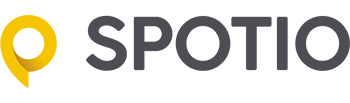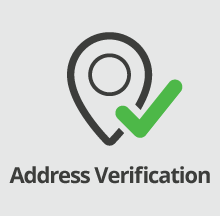A common misconception made by reps of companies that use SPOTIO is that they are just trying to
micro manage every little thing that goes on. While that might be true in the rare circumstance almost
all of the time the companies that implement SPOTIO have the intentions of increasing their sales by rep,
becoming more efficient and providing a better opportunity for everybody involved.
Unfortunately, there are times as a manager or owner when you weren’t sure whether the number of
doors a rep told you they knocked was accurate.
So to get the real number of doors knocked you came to SPOTIO which is a super simple way to get all
outside sales activities into your database. But you still have that one rep that you just have a feeling
something is going on.
And you are left thinking to yourself, “how can this person knock 40 doors and not talk to 1 person?
I see 40 Not Home’s in SPOTIO so the numbers don’t lie.”
Unfortunately, sometimes they do.
We know the reason you are tracking every door knock is to maximize contact rates and effectively manage
a territory while provided real time feedback on what reps could improve on based on specific KPI’s but at
the beginning of all this comes the first problem to solve which is: “Are the reps out there just knocking doors.”
We thought of that too and built in a double check method to easily see where the User was who created the
PIN when the PIN was created. Its like address verification.
Here’s How:
Step 1: Login online at app.spotio.com
Step 2: Click on the Reports tab at top and select “Recent Activity” report
Step 3: Click the + next to PIN Details on the left hand side to expand the options

Step 4: Click on the one that says User Location and drag it out to the header in the report section and place it next to address

Step 5: Click “Run Report”
Step 6: The User Location is the address the User was at when the PIN was created and the Address is where
the PIN was placed at. So those two better match or be really, really close.

This feature is great if you are using a flyer distribution service and want to verify that the flyers were dropped
off at every location or if you are paying a flat rate per door knocked and want to verify that the door was actually
knocked or any other reason that verification is needed.