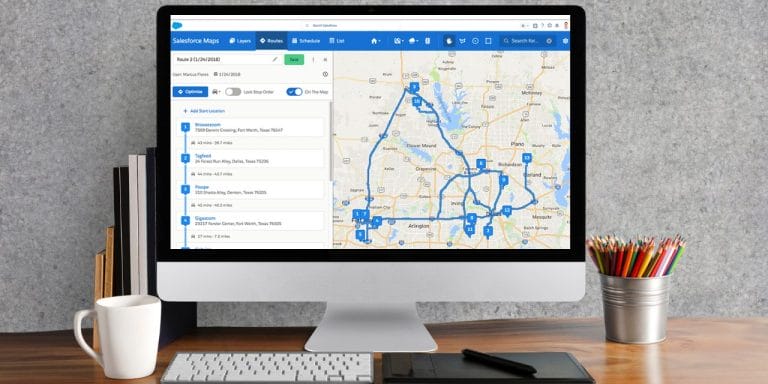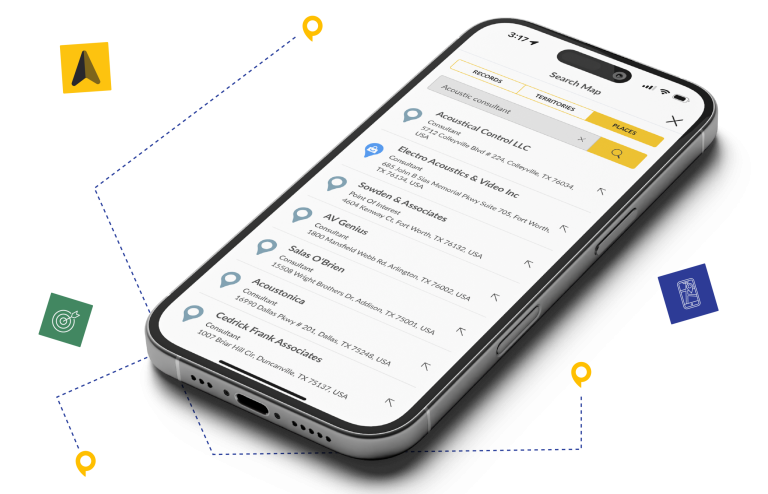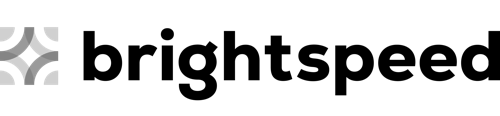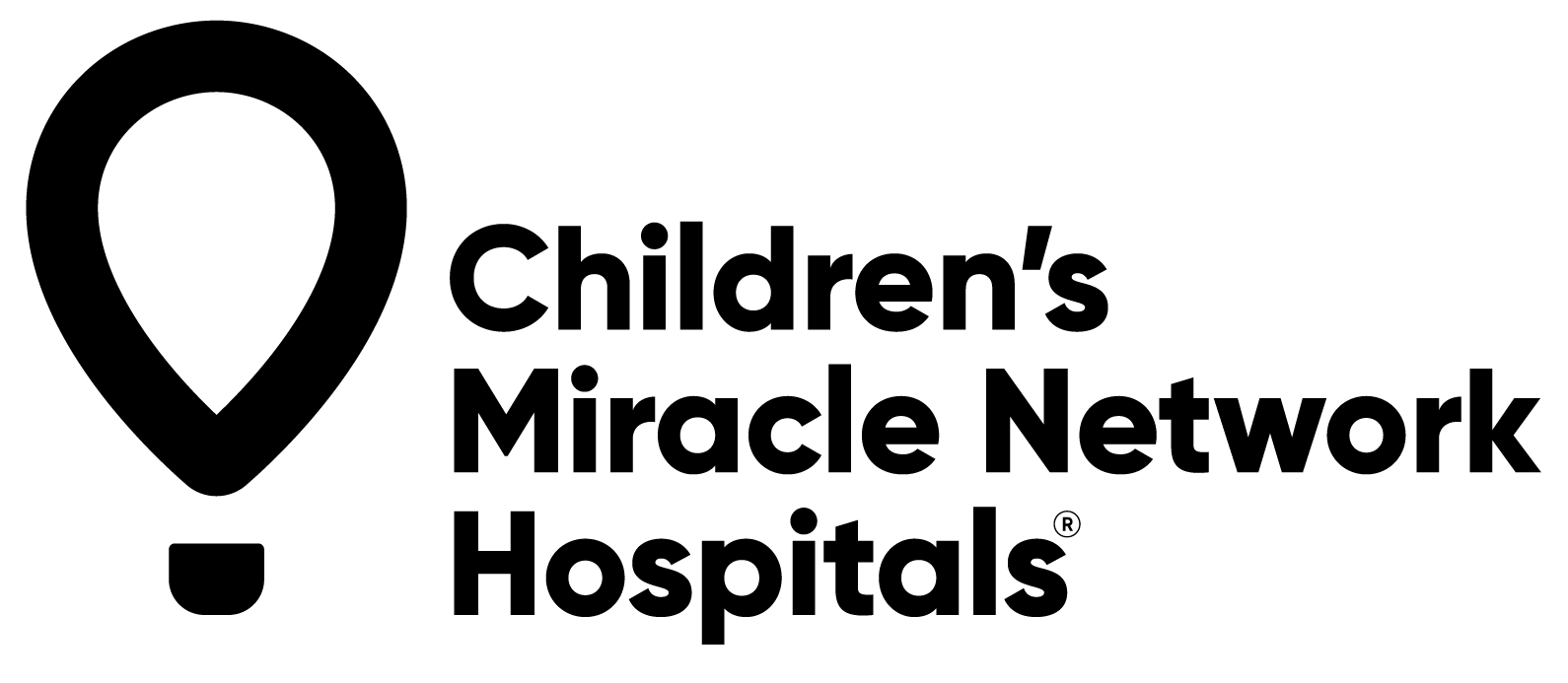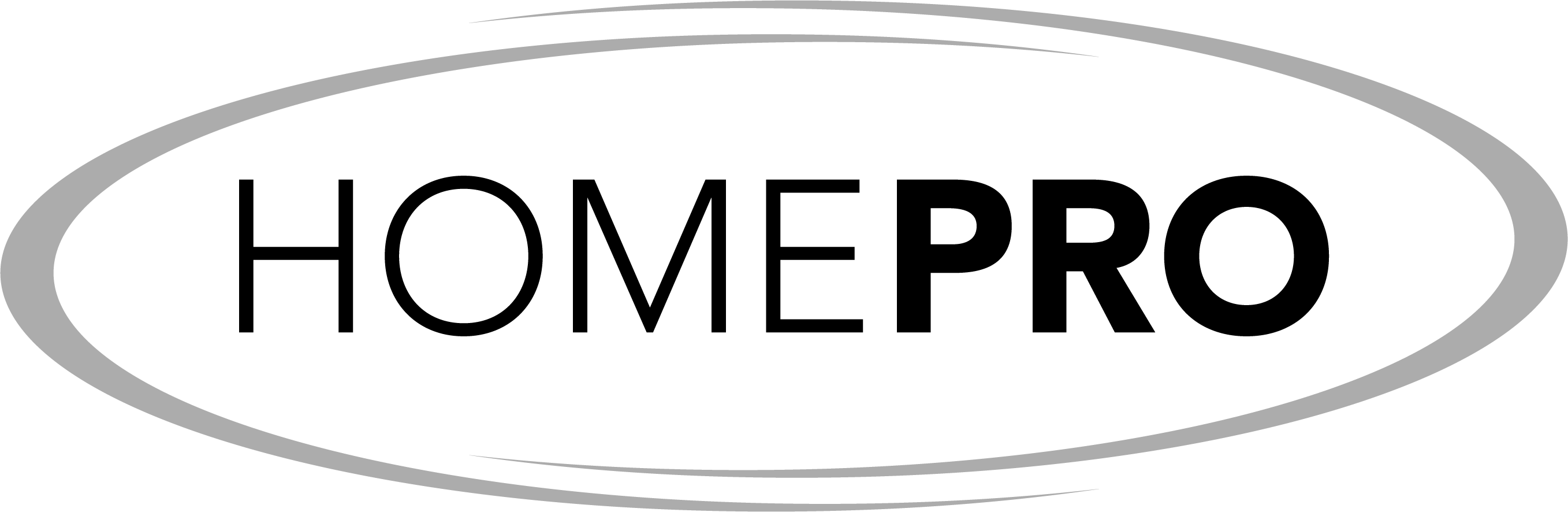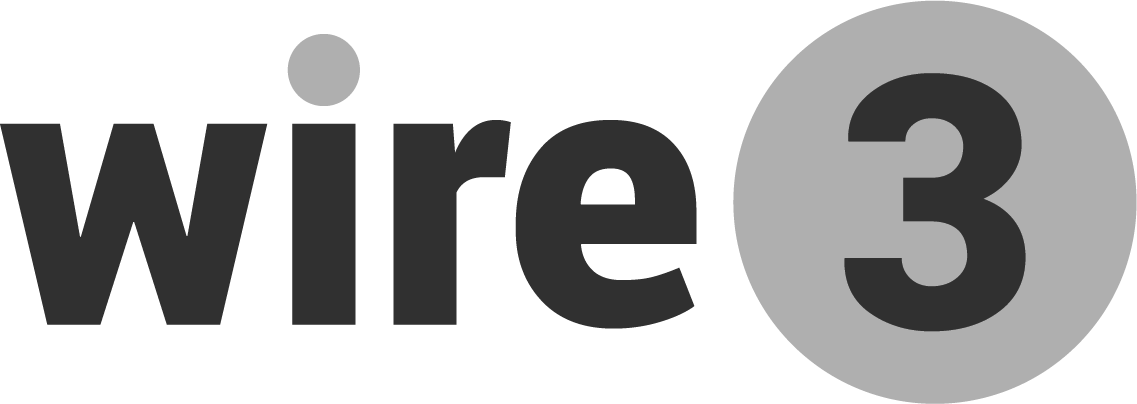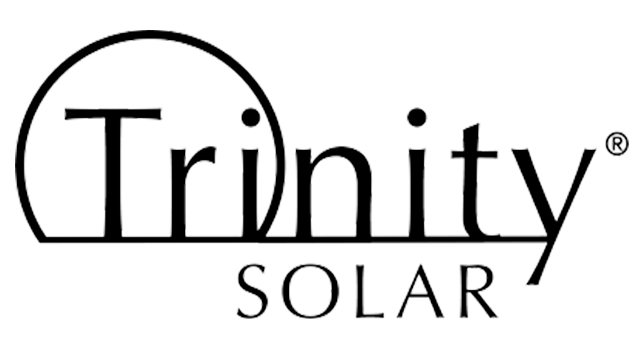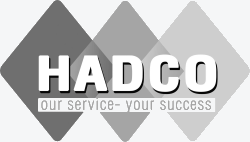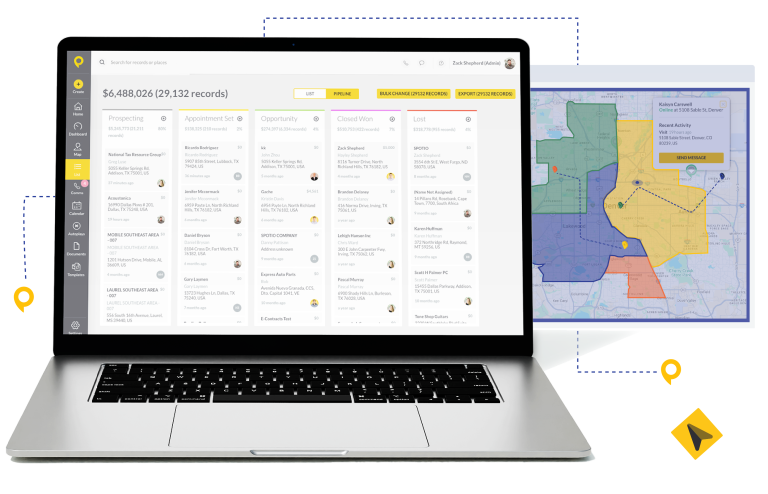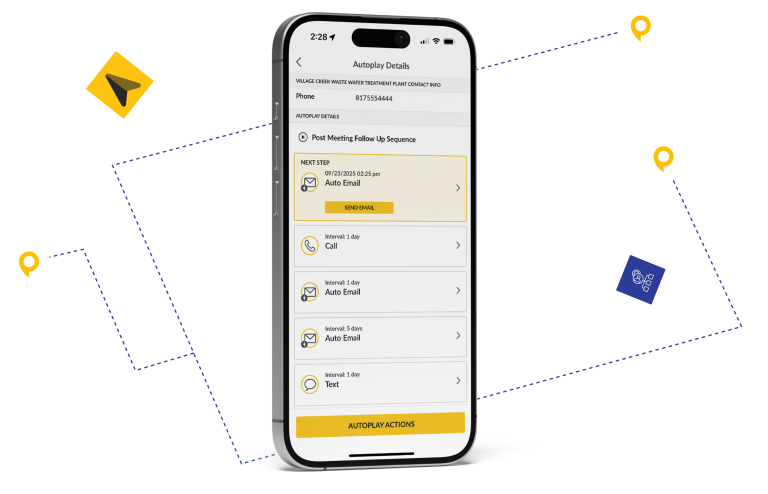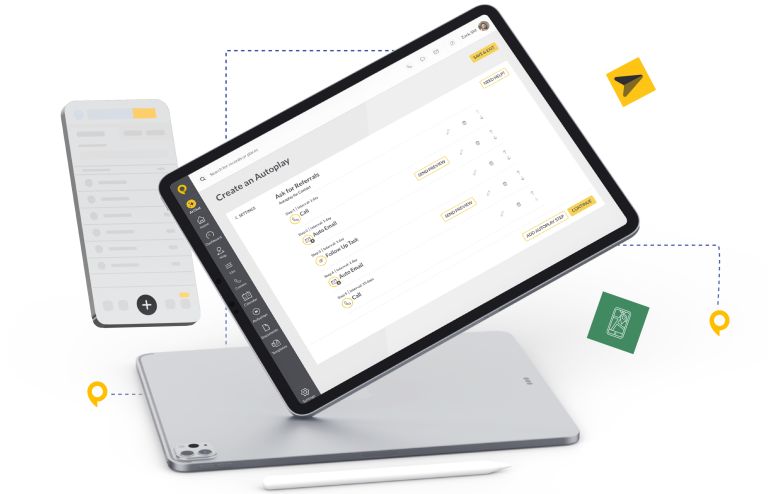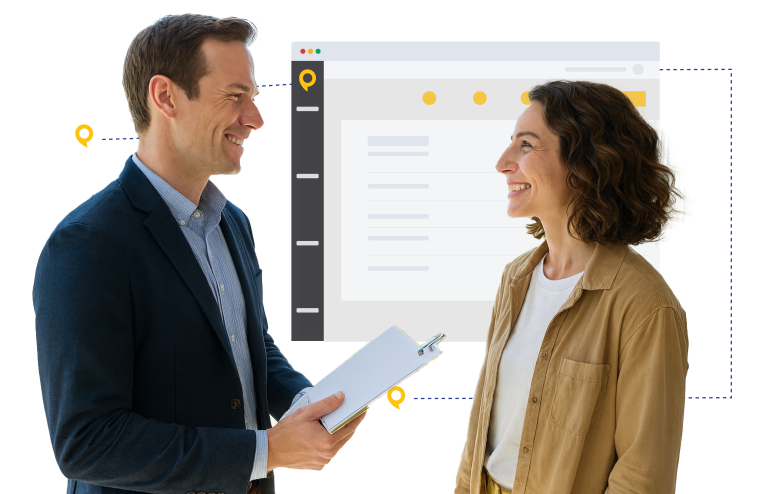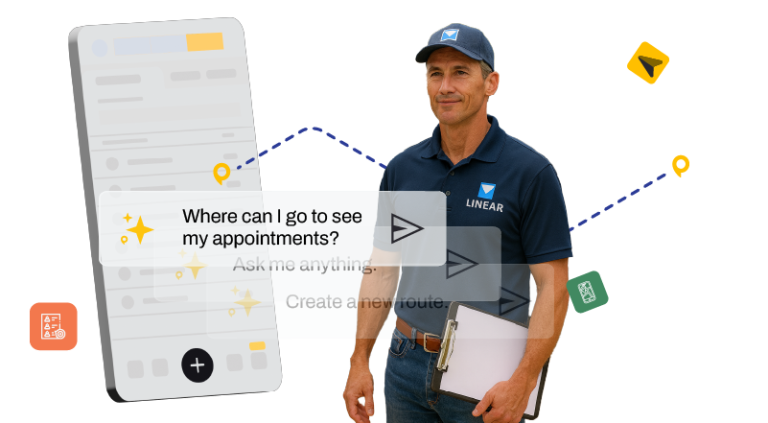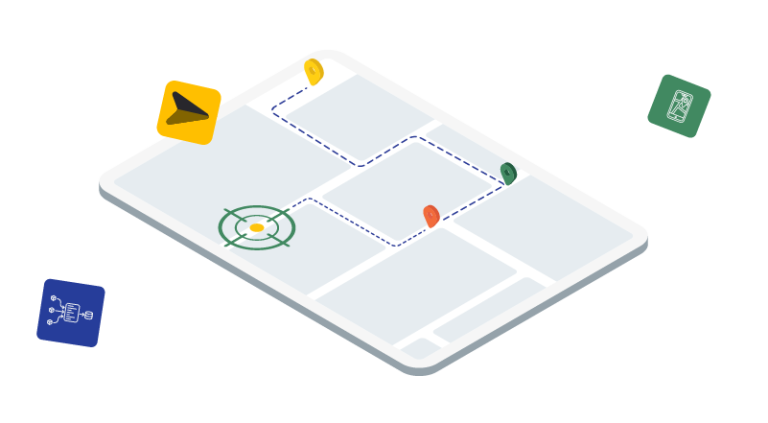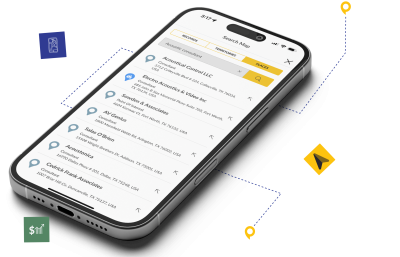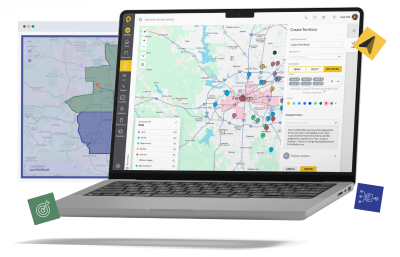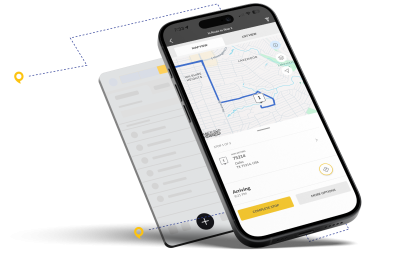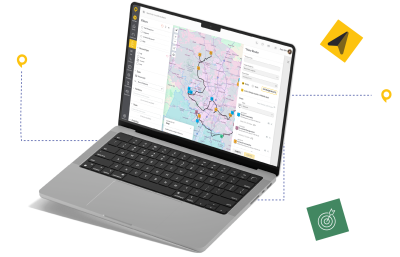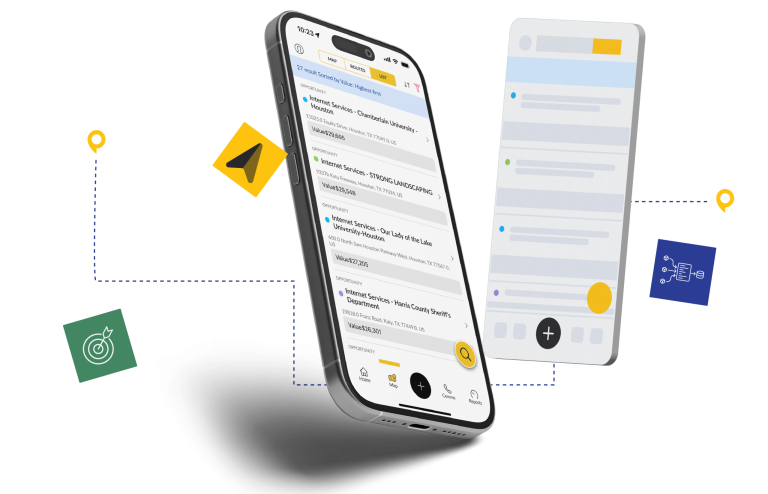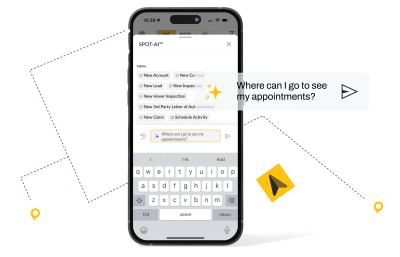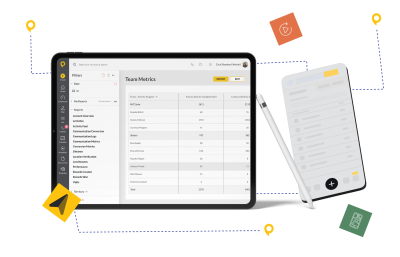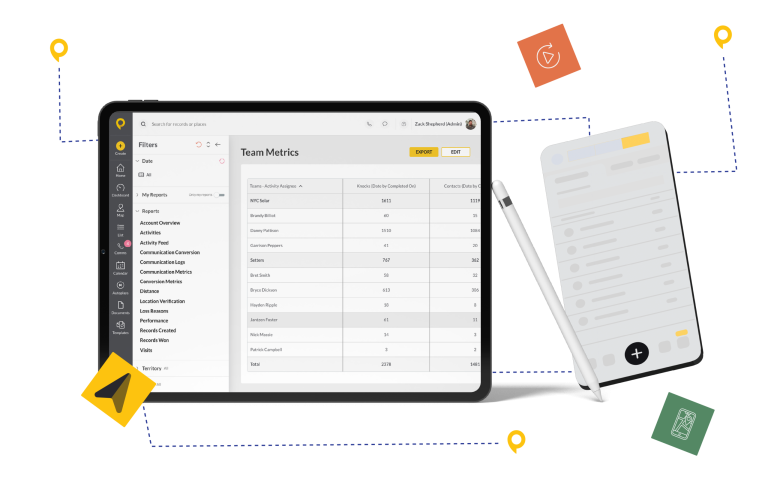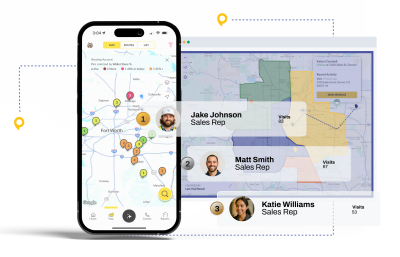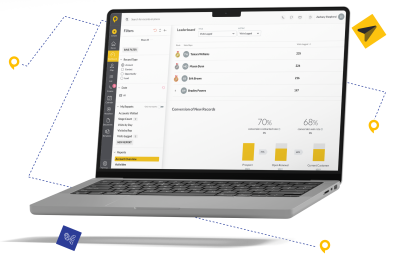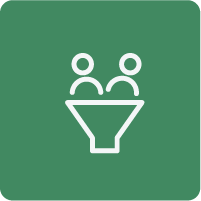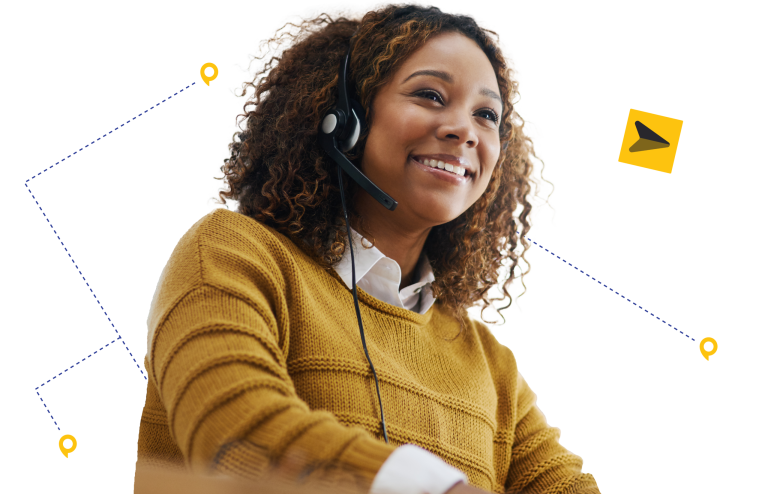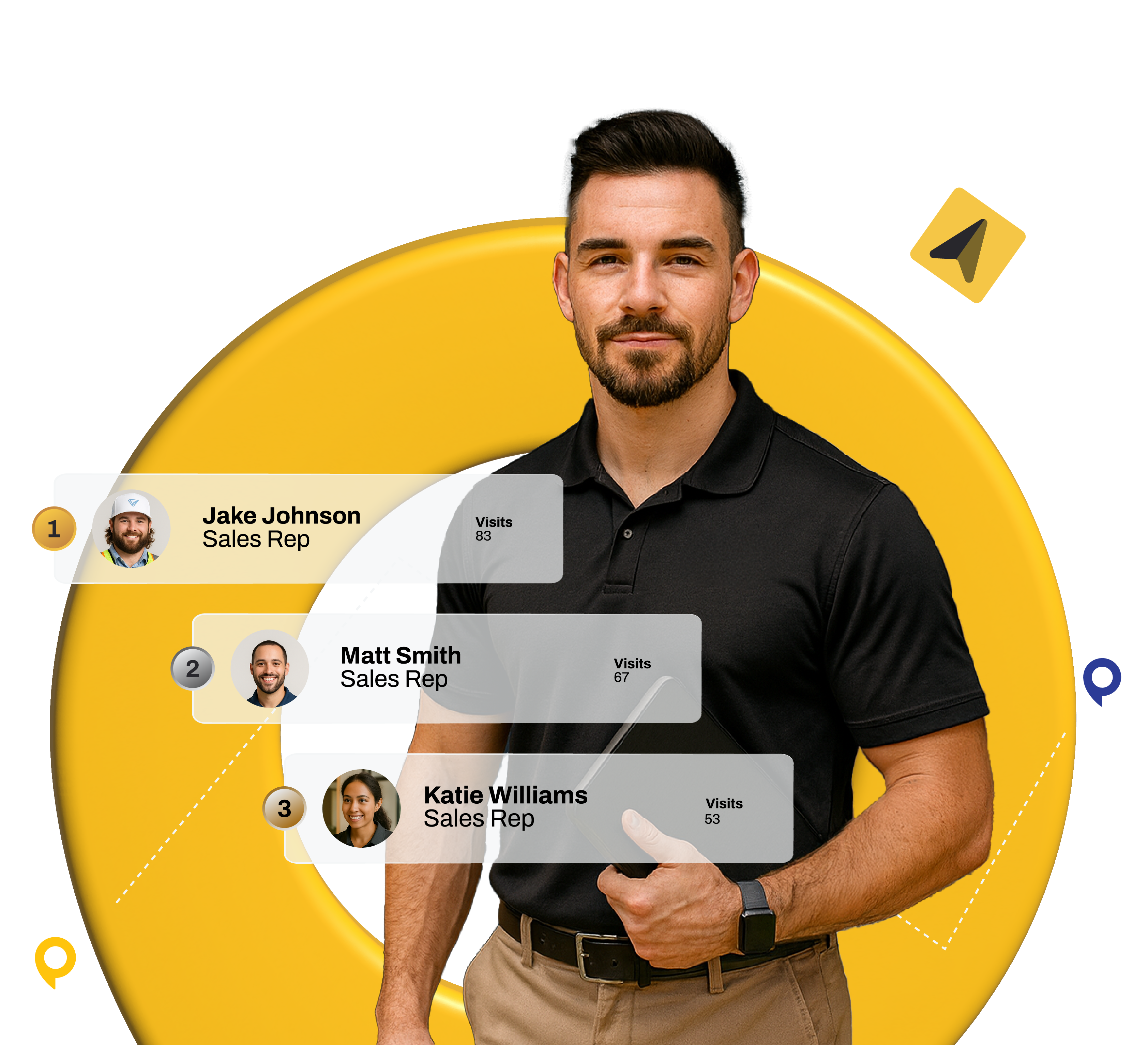
Reps Wasting Valuable Time on Data Entry? Set Them Free to Sell
Achieve Flawless CRM and Pipeline Visibility
Manual data entry creates inconsistent CRM records that lead to flawed forecasting and revenue slipping through the cracks. Use sales task automation to capture every interaction, improving data integrity and giving you complete pipeline transparency.
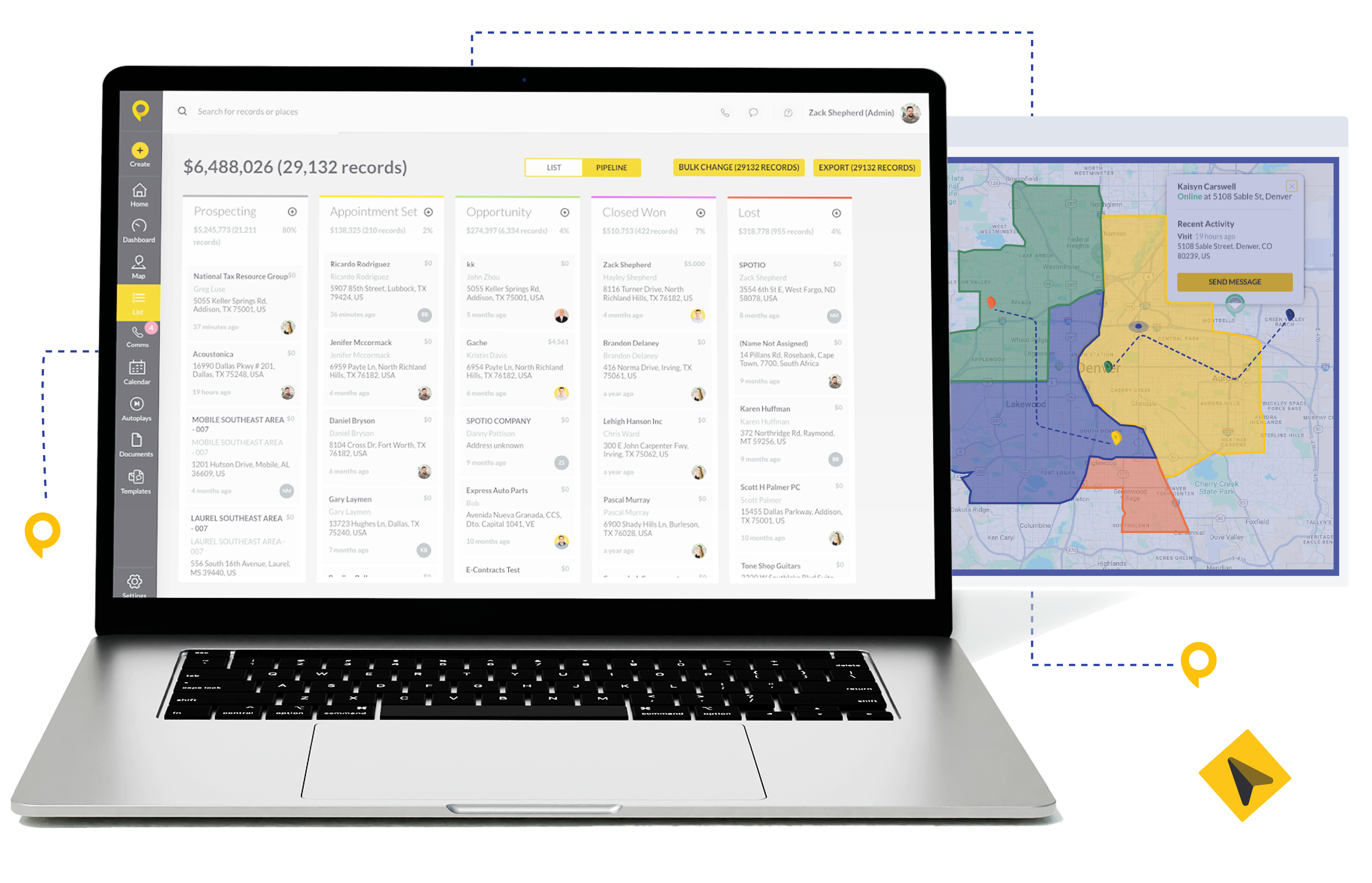
Stop Guessing, Start Knowing Your Team’s Performance
Stop making critical decisions based on incomplete data that reps forgot or entered days late. Capture field activities in real time for an accurate picture of team performance and pipeline health when you need it most.
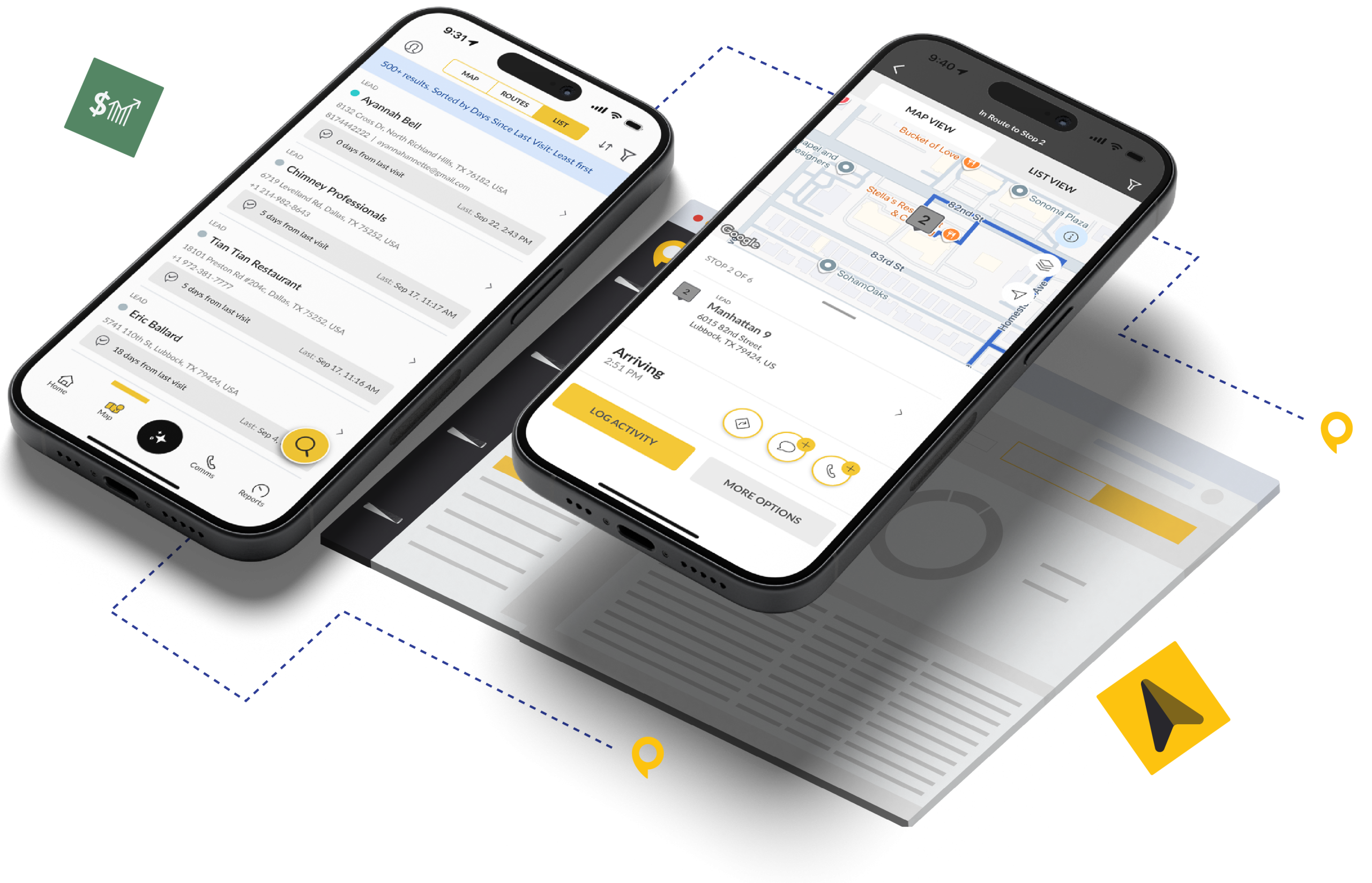
Eliminate 4+ Hours of Admin Work Per Rep Weekly
Free your team from the manual data entry that kills productivity. One-tap activity capture logs field data as it happens, so your reps can focus on their next meeting instead of updating spreadsheets and CRM records.
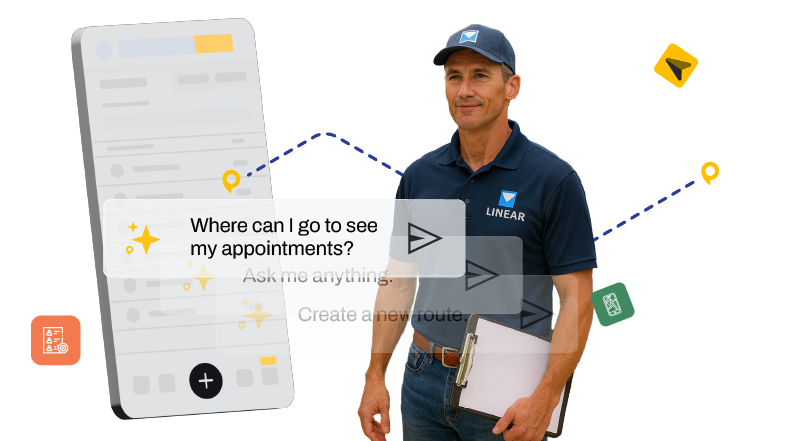
Trigger Follow-Up Reminders After Every Visit
Never let a hot lead go cold because a rep forgot to schedule follow-up. After completing a visit, easily enroll prospects in customized AutoPlay sequences that deliver timely follow-up reminders and next-step prompts—ensuring consistent execution while keeping reps in control of their prospect relationships.
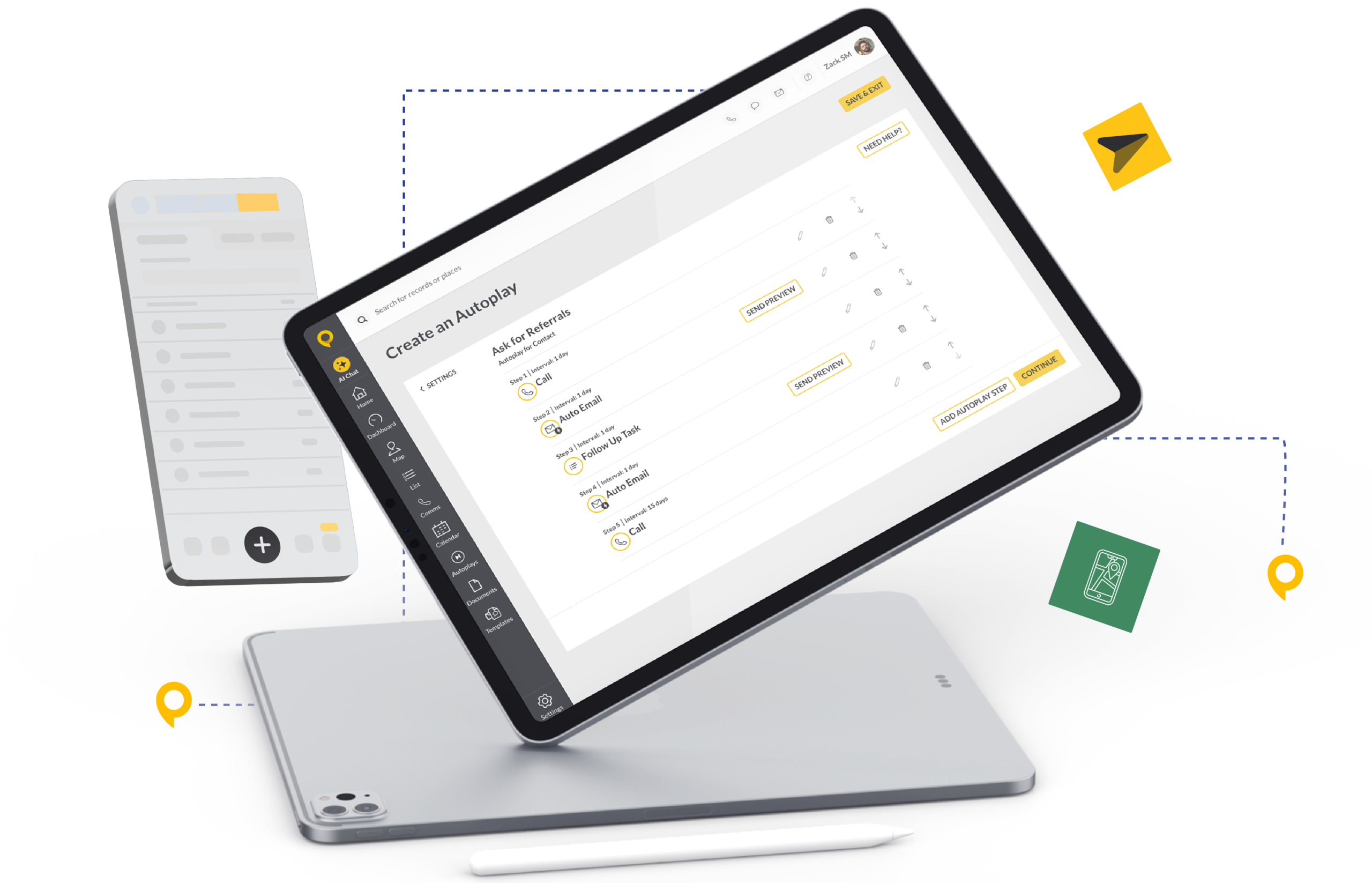
Trusted by Top-Performing Field Sales Teams
Stop Losing Deals to Bad Data
Verified Visit Logging
Reps can log completed visits with a single tap while location services verify they were actually on-site. This creates accurate visit records for managers while eliminating the guesswork around whether prospects were actually contacted—building accountability without micromanagement.
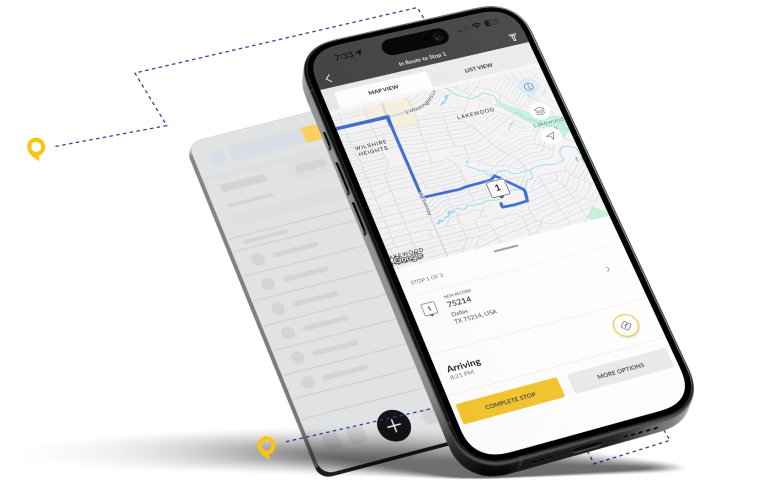
Sync Sales Activity Across Your Entire Tech Stack
Connect SPOTIO’s task automation to the tools your team already uses. Automatically sync all captured activities and completed tasks directly to your CRM and other essential systems.

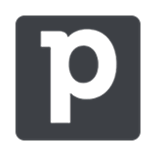
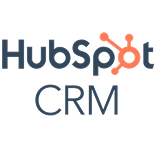


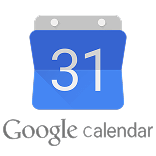
Success Stories From the Field
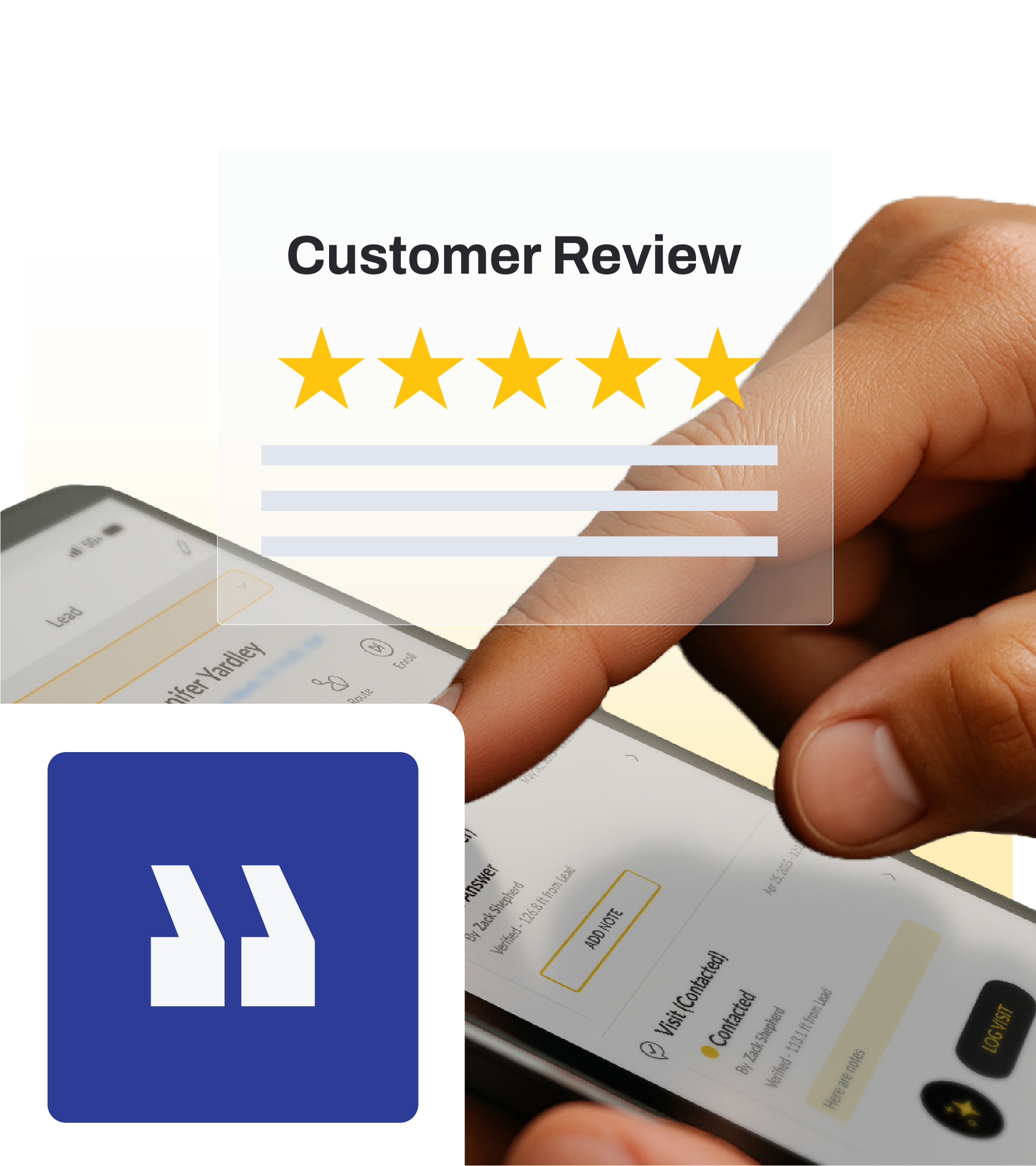
Field Sales Intelligence Hub
Case studies, guides, and tactical insights specifically for field sales teams. Learn from leaders who’ve transformed their territories, optimized their processes, and delivered measurable results.
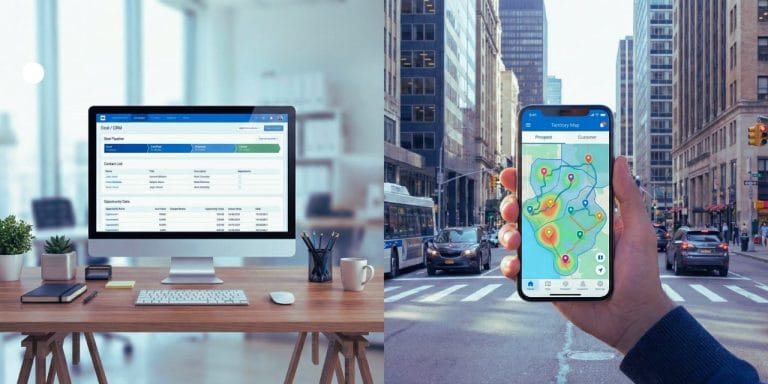
5 Best Zoho Alternatives for Field Sales Teams

How to Get Qualified B2B Telecom Sales Leads

149+ Eye-Opening Sales Statistics for 2026 – By Category